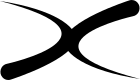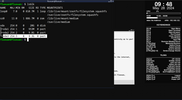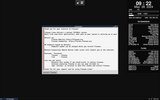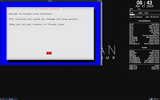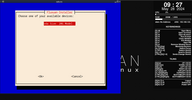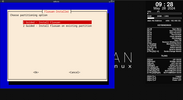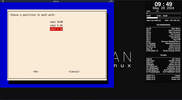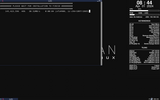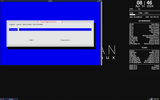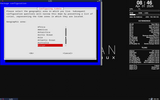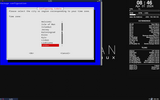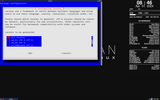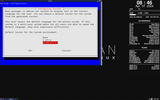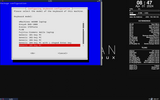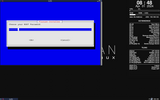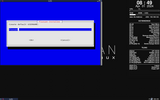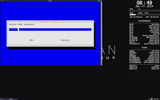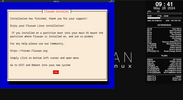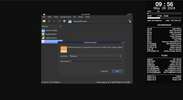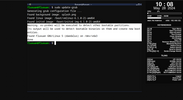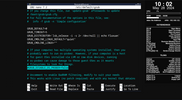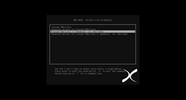You are not logged in.
- Topics: Active | Unanswered
#1 28-05-2024 11:33:00
- Fluxuan
- Administrator
- From: United Kingdom
- Registered: 04-03-2023
- Website


How to Install Fluxuan Linux on a Partition with DUAL BOOT
First Download Fluxuan Linux - > https://fluxuan.org/download-fluxuan]
Choose one of the 32 or 64 BIT latest release
Create bootable USB with: Rufus if you are on Windows -> https://rufus.ie
dd if you are on linux
sudo dd if=fluxuan_daedalus_5.0.6_amd64.iso of=/dev/sdX conv=fsync status=progressPlug in your bootable USB / CD / DVD etc.
Now every Computer is different / when starting will display a message to select where to BOOT from on my Laptop is F12 key / on your read the message when Boots
Select to boot from USB or what is your created bootable device that you picked to use and hit ENTER.
You will be greated by Grub with Fluxuan, you may hit ENTER to proceed or wait tor the seconds to pass and it will go by itself !
Once Fluxuan Booted UP you will see the Welcome Message - MINIMIZE WINDOW.
OPEN TERMINAL and run
lsblk so you can see what is available and what partition you want to use .
I have highlighted what i will use .
( First Partition is for SWAP second is already installed Fluxuan , you may have other OS , third will be my target )
I Know my target now so i can close the terminal Raise up Welcome Screen and click Install-Fluxuan
When You click Install-Fluxuan a Terminal window will start with the installer Welcome Screen.
Just Hit ENTER.
Select a DRIVE from the next menu list using UP and DOWN arrows on your KEYBOARD and press ENTER.
In the next menu list you will have 2 options - 1 Install Fluxuan | 2 Install Fluxuan on existing partition.
I want to install Fluxuan on a Partion so i press DOWN arrow to select OPTION 2 and hit ENTER-> Install Fluxuan on existing Partition
You will see a menu to select the desired Partition in my case will be /dev/vda3 as i seen and choose from the start.
You will see Fluxuan Formating and preparing partition then Install on your Drive.
Now is time to input desired HOSTNAME in my case will leave default you can use backspace to delete and write what you want and hit ENTER
Next you can select your Timezone use UP DOWN arrows and ENTER.
Next Choose Language -UP DOWN arrows SPACE selects if you want multiple Languages TAB to jump on OK button and ENTER
Now let`s select our Keyboard , by now you probably got used to UP DOWN ENTER so go on
Pick a ROOT PASSWORD
Input Desired USERNAME
Pick a password for your USENAME
After Finish screen will appear just hit ENTER and the Installer will close.
Now I know Fluxuan is installed on my vda3 partition now let`s create Dual Booting.
Boot into your main Operating System ( LINUX ).
Open File manager and click to mount the partition you have installed Fluxuan on enter password when requested i use pcmanfm.
Open Terminal and check if os-prober is installed .
sudo os-proberYou should get a reply like the next picture if it is installed , if not you can install it by running
sudo apt install os-proberor what package-manager you have
Now we have to enable it in grub configuration so in Terminal run the next command and remove "#" from "#GRUB_DISABLE_OS_PROBER=false"
It should look like in the next picture.
sudo nano /etc/default/grubUse CTRL+O to save and CTRL+X to close nano after editing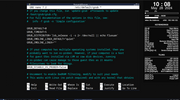
Now we can run
sudo update-grubNext open again grub configuration and restore "#"
sudo nano /etc/default/grubUse CTRL+O to save and CTRL+X to close nano after editing
Now reboot your Operating system and you will see in the Grub Menu the new Fluxuan on Partition /dev/vda3 in my case choose and hit ENTER
I hope this HOW-TO will help and for any issues post a new TOPIC in the INSTALLATION section.
THANK you for being there.
Just a simple man !
https://fluxuan.org | https://start.fluxuan.org | https://forums.fluxuan.org | https://devuan.club
Offline
- Registered users online in this topic: 0, guests: 1
- [Bot] ClaudeBot