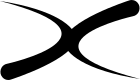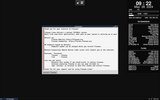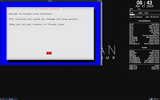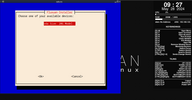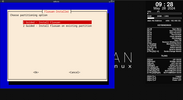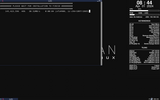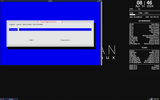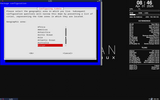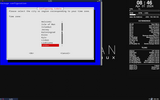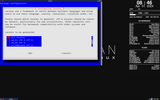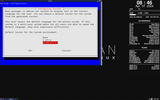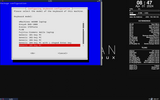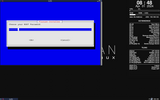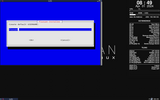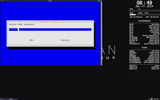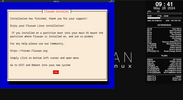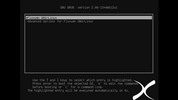You are not logged in.
- Topics: Active | Unanswered
#1 28-05-2024 11:16:07
- Fluxuan
- Administrator
- From: United Kingdom
- Registered: 04-03-2023
- Website


How to Install Fluxuan Linux on USB, SSD, NVME, MMC, HDD
First Download Fluxuan Linux - > https://fluxuan.org/download-fluxuan]
Choose one of the 32 or 64 BIT latest release
Create bootable USB with: Rufus if you are on Windows -> https://rufus.ie
dd if you are on linux
sudo dd if=fluxuan_daedalus_5.0.6_amd64.iso of=/dev/sdX conv=fsync status=progressPlug in your bootable USB / CD / DVD etc.
Now every Computer is different / when starting will display a message to select where to BOOT from on my Laptop is F12 key / on your read the message when Boots
Select to boot from USB or what is your created bootable device that you picked to use and hit ENTER.
You will be greated by Grub with Fluxuan, you may hit ENTER to proceed or wait tor the seconds to pass and it will go by itself !
Once Fluxuan Booted UP you will see the Welcome Message.
------To install Fluxuan click the Button Install-Fluxuan--------
When You click Install-Fluxuan a Terminal windows will start with the installer Welcome Screen.
Just Hit ENTER.
Select a DRIVE from the next menu list using UP and DOWN arrows on your KEYBOARD and press ENTER.
In the next menu list you will have 2 options - 1 Install Fluxuan | 2 Install Fluxuan on existing partition.
I want to install Fluxuan so i hit ENTER with the default option -> Install Fluxuan
You will see Fluxuan Formating / Creating Partitions and Install on your Drive.
Now is time to input desired HOSTNAME in my case will leave default you can use backspace to delete and write what you want and hit ENTER
Next you can select your Timezone use UP DOWN arrows and ENTER.
Next Choose Language -UP DOWN arrows SPACE selects if you want multiple Languages TAB to jump on OK button and ENTER
Now let`s select our Keyboard , by now you probably got used to UP DOWN ENTER so go on
Pick a ROOT PASSWORD
Input Desired USERNAME
Pick a password for your USENAME
After that Grub will be installed and Finish screen will appear just hit ENTER and the Installer will close.
That is it - Fluxuan is now installed , click in the left bottom corner on Start menu goto EXIT -> Reboot
Remove your bootable drive
Boot Screen
Login Screen - insert USERNAME press ENTER , insert PASSWORD press ENTER
( When inserting the PASSWORD - will not be visible so write the password ant hit ENTER )
I hope this HOW-TO will help and for any issues post a new TOPIC in the INSTALLATION section.
THANK you for being there.
Just a simple man !
https://fluxuan.org | https://start.fluxuan.org | https://forums.fluxuan.org | https://devuan.club
Offline
- Registered users online in this topic: 0, guests: 1
- [Bot] ClaudeBot